How to easily back up your Mac

Here is a quick "How To" on how easy it is to back up your Mac. One of the draws of Apple products is that all Apple hardware, and all Apple applications, are designed and built to not only work together, but to just simply work.
First, what is Time Machine? Time Machine is an included application in OS X; it is Apple's backup solution and is pretty slick. Once set up, Time Machine will store hourly backups for the last 24 hours, daily backups for the last month and weekly backups for all previous months. The oldest backups are automatically deleted when your disk becomes full. Time Machine works of course with Apple's Time Capsule products. Apple offers both a 2TB and a 3TB Time Capsule products. Many third party network storage decides will also work with Time Machine. Just be sure to check their specifications for compatibility with Mac OS X.
Once you have your Mac set up and running and have unboxed and plugged in your Apple Time Capsule (or other network storage device), click on System Preferences, then Time Machine from your Mac. Then, click the Select Disk button. You should see your Time Capsule listed under Available Disks. Click on it. If you want to encrypt your backup, click the check box in the bottom left corner. Finally click on Use Disk.
Next for advance users, you may want to exclude specific files or folders from your backups. This can be set up by Clicking on the Options button in the bottom right corner of the Time Machine window. Click on Options, then the plus button. You'll be presented with a file navigation. Simply find and then click on the file/ folder you want to exclude. Repeat as necessary. If you need to remove one, click on it in the list and then click on the minus button. In this window, you also have the check box option to notify you after older back ups are deleted. Click that if you like and then click Save.
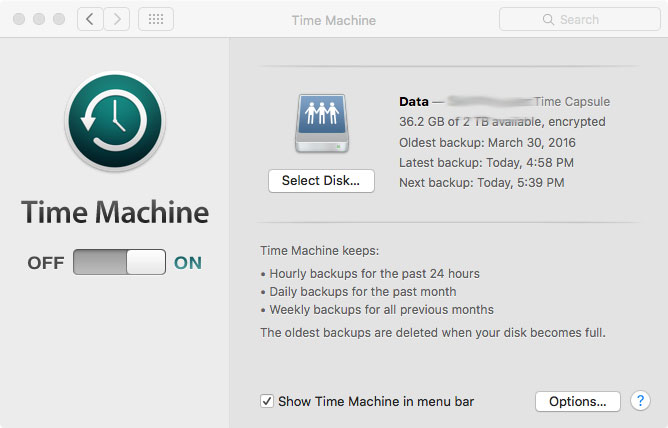
At this point, regular backups are automatic. You only need your Mac left on, plugged in, and connected to your network. You'll see an icon on the top right of your Mac that looks like a clock face with a circle arrow around it. You can use this to monitor backup status, progress, etc.
Now that you have your backup set, see our article for How to Recover you Mac from your Time Machine Backups.