Windows 10 build 10041 sound fix how-to
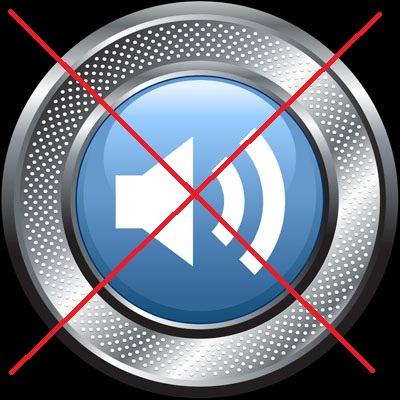
The latest Windows 10 Preview build number 10041 has brought a few improvements to the interface, and as we get closer to the final release, a few things are bound to break along the way.
With the build 10041, is the sound drivers turn, as we have noticed our Realtek High Definition Audio is no longer responsive.
It so happens that this bug is common to three types of sound hardware so far:
- Realtek
- VIA HD Audio
- and Conexant
Realtek driver
The problem with the Realtek driver is that it can’t seem to install fast enough on Windows 10. The peculiar delay causes the installer to time-out.
One solution that worked for us was to change time-out settings in Group Policy like so:
- Type gpedit.msc into a search box and wait for a yellow “scroll” icon to appear.
- Hit Enter. This will open the Local Group Policy window.
- Within the folders tree, open “Administrative Templates”, then “System”, and finally, “Device Installation”.
- Double click “Configure device installation time-out”
- In the window that opens, check “Enable”
- Then, under “Device Installation Timeout(in seconds), change the value to “1800”
- Click OK to apply the settings and restart Windows.
- At this point, the Realtek driver should be able to install normally.
VIA HD Audio
While the VIA HD Audio driver installs correctly, some users reported being unable to hear sound from certain apps. To fix this issue, the instructions are as follows:
- Open Playback Devices
- Right-click the output device and set it as default
- Apply the changes then go back to Playback Devices and select the default device
- Click Properties
- Click on the Enhancements tab
- Disable all enhancements.
Conexant
The issue here is that no sound is coming through whatsoever, even if everything appears to be working normally.
To fix this issue:
- type msconfig into any search box, and hit Enter.
- As the configuration dialog opens, click the Boot tab.
- Click the Advanced options button
- Put a checkmark into the Maximum memory box
- set the Maximum memory value to 3072