Old MacBook slowing down? Here is how to speed it up for free.
Just like any computer, older MacBooks and other Mac devices slow down overtime, sometime due to wear of internal hardware, particularly HDD storage, whose constant spinning over years of usage, but most often, by presence of old files and data generated by years of usage, which can, and will cause data corruption overtime.
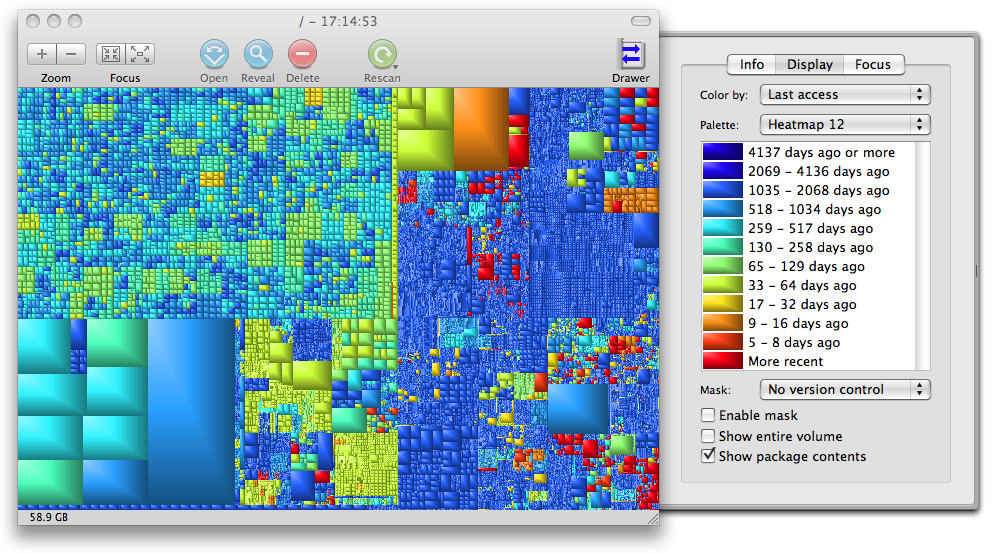
Last week we have talked about how
upgrading an old MacBook’s HDD with a new Solid State Drive has several advantages, including that of cloning a current configuration onto a brand new drive, which is as close as it gets to a fresh re-install.
Having said that, if you are planning on upgrading to a brand new Mac, and would rather focus your investment on a new purchase, there are free alternative to upgrading storage and RAM on an old machine, to keep it around a little longer. Best of all: the following steps do not require re-installing or initializing your hard drive.
Step one: making room
Leaving less than 50GB available on your Mac will cause OS X to pause while it manages the storage space on your machine, so it’s recommended to delete as many unwanted files and apps as possible, to allow OS X to run uninterrupted.
Step two: get the big picture
Or more precisely, the
Grand Perspective. The pun is very much intended for the folks familiar with the endless repository of free software that is Sourceforge, which provides many useful tools, rarely heard of by most regular users.
GrandPerspective is a free software utility for OS X, which was last updated in 2012, however, it’s been known for working flawlessly in Mac OS X Yosemite.
Installing this application requires a little familiarity with Apple’s security feature, which automatically blocks any app that isn’t from an authorized developer. When installing GrandPerspective, a dialog will show, preventing the application to open. When that happens, simply open System Preferences from the main Apple menu, and then click on Security & Privacy. A notice will appear at the bottom of the Security & Privacy dialog box, with a button labeled “Open anyway”.
Clicking on this button will create an exception for GrandPerspective, and will allow it to run.
The name of this app reflects precisely what it does: shows a comprehensive, and very detailed view of the current status of your storage.
The interface is bafflingly simple to operate, and it provides a color-coded visual of shaded blocks, representing blocks of data on the Mac’s hard drive.
The color coding uses a “heat signature” style, where warmer colors represent older data, and colder colors signify newer files and apps.
The resulting mosaic gives an interesting representation of data usage overtime, which can be applied to the entire drive, or narrowed down to single folders.
The power of GrandPerspective shows through its sorting capability, which allows the user to see how long ago files and folders were last accessed or used, and their size. Hovering the cursor on each individual block will show a path to all the filenames of interest.
Once we have a clear idea of what takes space the most, and most needlessly, we can start the manual clean up.
Step three: deep cleaning
Once we have deleted all the big chunks of data that is plain for us to see, we still need to delete all those invisible, small, seemingly insignificant fragments of data that is generated from daily usage of applications and generic system tasks.
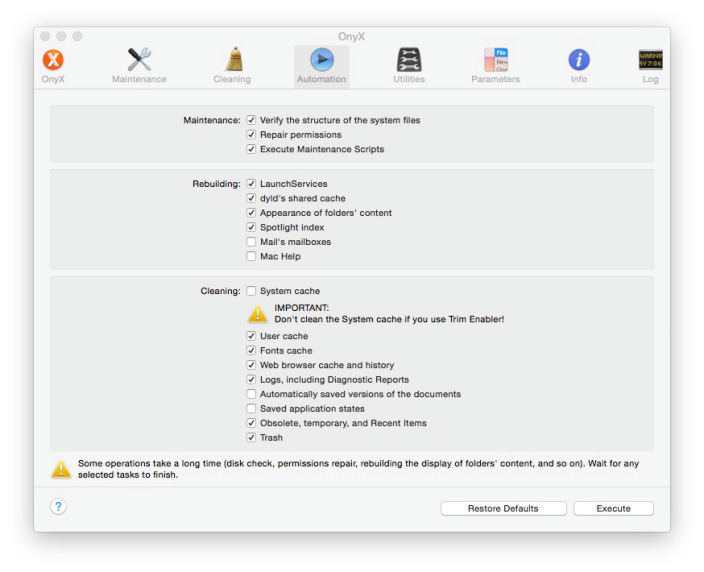
This operation is not exactly easy, as the data in question is too fragmented to be even tangible. This is where
OnyX, by Titanium Software, comes in as a range of tools, designed to perform maintenance and cleanup in OS X, to a very granular level.
Tasks such as disk rebuilding/verification, permission checks and cache deletion, can be added to an Automation button that will perform the tasks routinely, ensuring smooth operations at all times.
When downloading OnyX, it’s important to keep in mind that each version is designed specifically for a certain build of OS X, which means that using a version that is not meant for a certain version of OS X is not recommended.