Microsoft Surface Book: how to hack your way into better NVIDIA drivers
According to Redditor “dalingrin”, significant frame rate and stability can be achieved, during gameplay, as a result of a relatively simple hack performed on Microsoft Surface Book’s discrete NVIDIA drivers.

The Reddit user has reportedly tested the hack while playing Fallout 4, and claims to have noticed a considerable improvement in graphic performance. One consideration to be made is that the performance increase doesn’t take into consideration anything else beyond gaming. By that token, production tasks, such as video processing, or image processing, will not benefit from the hack.
With that said, while the following instructions may be beyond most everyday users, according to dalingrin, the procedure is well worth the few caveats that come with it.
First thing first: a word of warning.
The following is not a procedure that has ever been documented by either Microsoft, or NVIDIA, and there is no support page that will help you if things go wrong. This is a simple truth about hardware drivers, as with every piece of software designed to interact directly with internal hardware of your Surface Book, or any other Windows PC. Also, the following instructions will direct users to download third-party software that we did not test, and cannot vouch for.
Before going further, backup your system, make sure you have a good antivirus, and proceed at your own risk.
Premise:
Microsoft Surface Book comes with its own set of drivers, which include also a set provided by NVIDIA, to control the discrete GPU included in the Surface Book’s top-end version. Custom drivers are designed to better integrate with Windows 10, and provide the best possible performance within the operating system. With that said, user experience may vary, and according to Reddit user dalingrin, the latest drivers from the NVIDIA website seem to work much better, than those funneled through Windows Update.
Let’s get to it:
First of all, we must get the latest drivers available on the NVIDIA website: http://www.geforce.com/drivers/results/95561. While there might be newer drivers, this is the set used in the experiment, so we’ll stick to this, for the sake of replicating the Redditor’s exact steps.
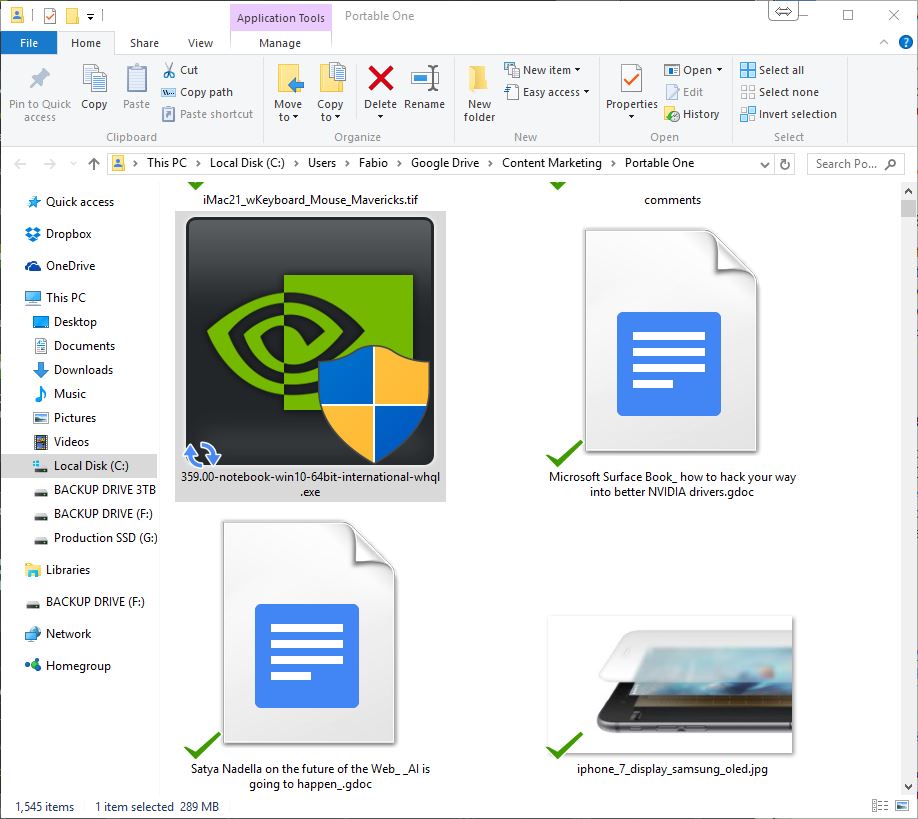
Next, we’ll need to download a set of modified INF files from: https://mega.nz/#!qR8TRSQZ!84Ygh4lu5JO4mJ80_5R26gEBBgHXhrOMwZd2cnCGGKA.
In order to install the new drivers, well need to modify them slightly, using the custom INF files. To do that, we’ll need to decompress the drivers using a utility like WinRAR or 7Zip.
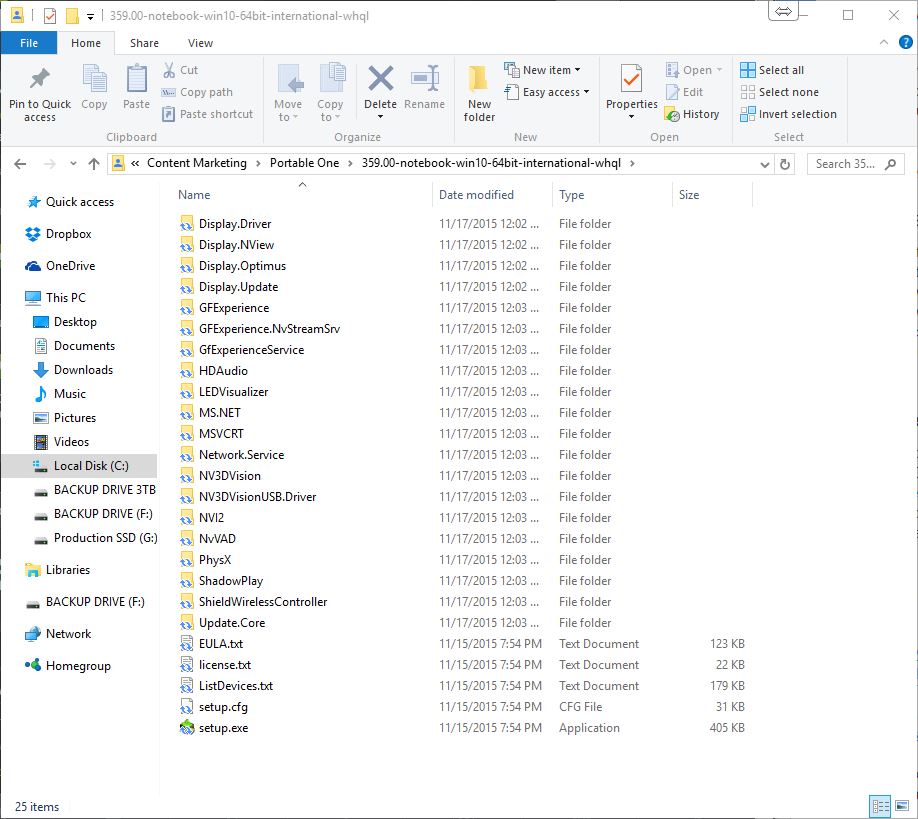
Installing any kind of modified driver means to have to come down to a few compromises with Windows 10’s built-in security features, including getting around BitLocker, and secure driver sign-in.
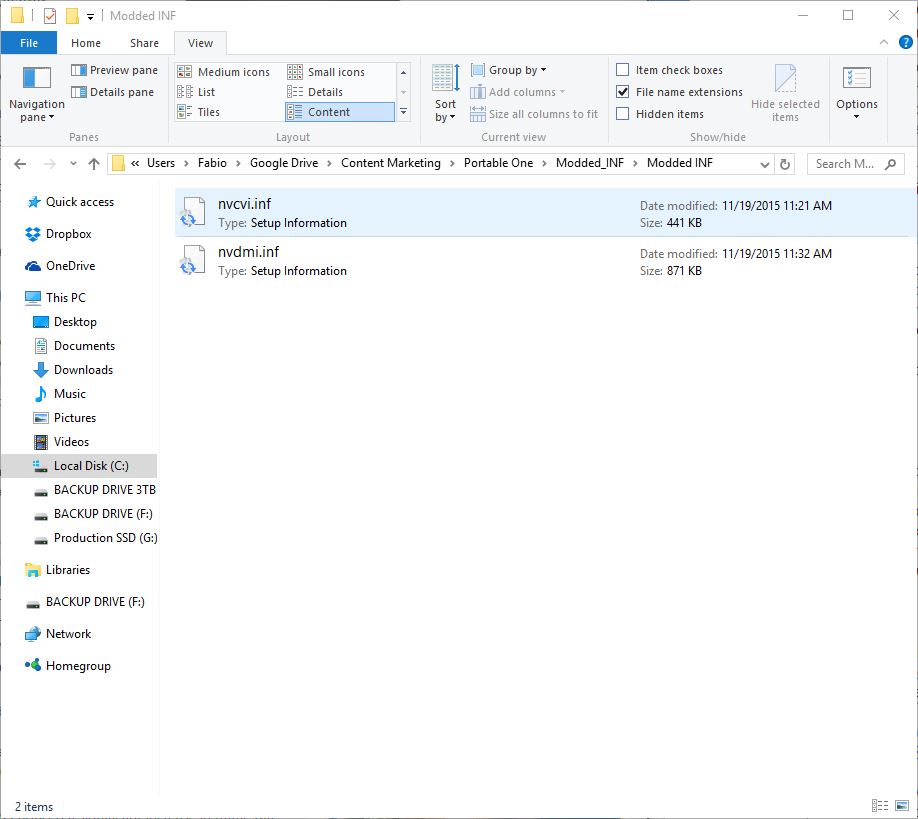
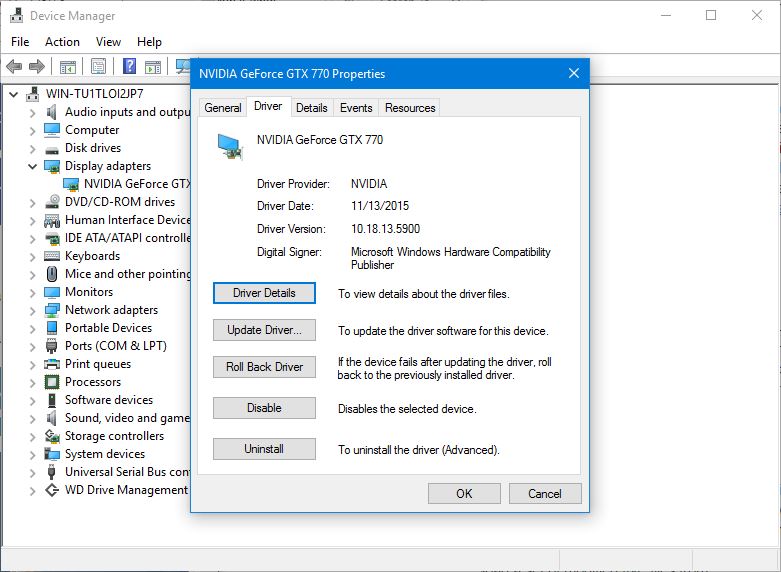
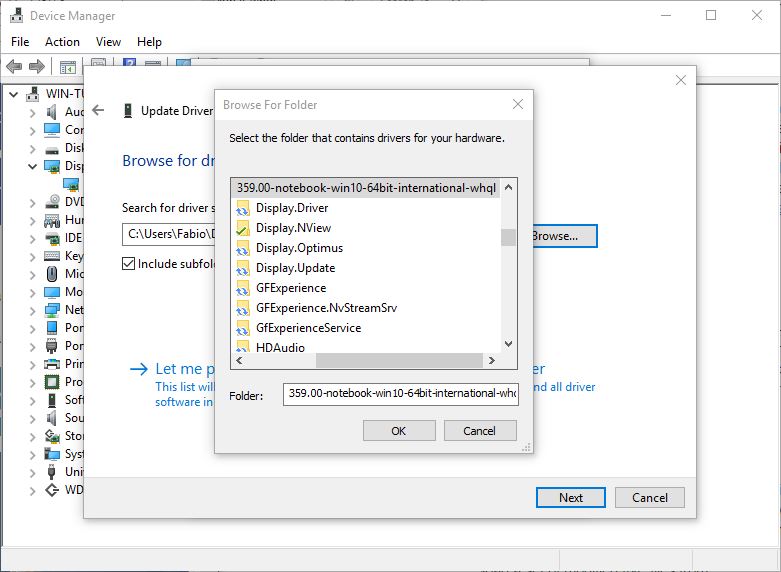
According to this support document by Microsoft, the procedure to temporarily disable driver signature enforcement goes as follows:
- Press the Win + C and click on PC settings.
- Switch over to the “Update & recovery” section.
- Then click on the Recovery option on the left hand side.
- Once selected, you will see an advanced startup section appear on the right hand side. You will need to click on the “Restart now” button.
- Once your Computer has rebooted you will need to choose the Troubleshoot option.
- Then head into Advanced options.
- Then Startup Settings.
- Since we are modifying boot time configuration settings, you will need to restart your computer one last time.
- Here you will be given a list of startup settings that you can change. The one we are looking for is “Disable driver signature enforcement”. To choose the setting, you will need to press the F7key.
Also, for those who have BitLocker enabled, it might be necessary to have the recovery key on startup, to prevent driver enforcement from blocking the new driver on next boot. The instructions on how to retrieve the recovery key can be found on the following OneDrive support document: https://onedrive.live.com/recoverykey.
Installing the drivers
To install the drivers, it’s recommended not to run any executable from within the driver’s folder, instead we’ll go straight into Windows 10’s Device Manager, which can be summoned by typing “Device Manager” into Cortana.
Within Device Manager, we’ll look for the NVIDIA GeForce card under Display adapters, right click on it and select Properties. Once inside the properties window, we’ll go into the driver’s tab, then click on Update Driver, and select the new driver by pointing the search to the local folder containing the modified driver.
The end result should be an improved frame rate and image stability during gameplay on the Surface Book.
Final notes
According to dalingrin, the new driver has no direct effect on the ability of the Surface Book’s display to detach, as the mechanism is entirely handled by Windows 10’s own drivers.