How to fix OS X's Black Screen of Doom
To Mac users, the Black Screen of Doom is not nearly as dramatic as the more popular critical error experienced by Windows users when things go south, either due to faulty hardware, a virus, or other system-related issues. Yet, it has happened often enough to warrant a concern, with users turning to Apple support, only to find themselves scouring the web for answers.
As a matter of fact, there is hardly any documentation in regard to this issue affecting primarily OS X El Capitan, which causes a range of devices, including the MacBook, the iMac Retina and more, to boot to a black screen, with the cursor on the top left corner of the screen.
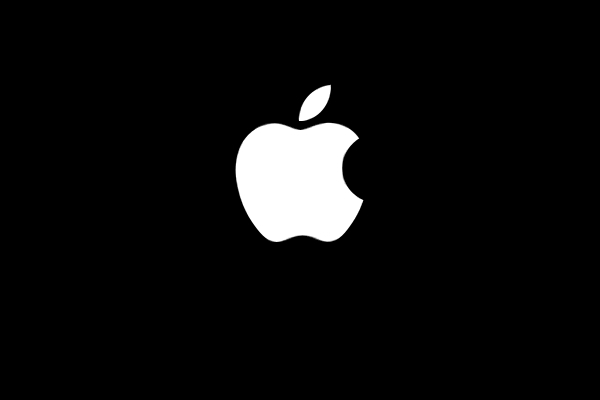
According to a number of complaints, including a detailed chronicle by NetworkWorld, describing the various stages that lead to the astoundingly simple solution of the issue.
As previously mentioned, the “Black Screen of Doom” is not a critical error, but rather a glitch, most likely caused by a corrupted file within OS X.
In one particular experience, reported by NetworkWorld’s Mark Gibbs, the sequence of events occurred during Thanksgiving, which is the worst time for computer glitches to happen, as there is never time to sit down and coherently trace the steps back to the originating event of the issue.
The chain of events as described by Gibbs began with a simple act of switching OS X local authentication, to iCloud by selecting “Use iCloud Password”, to add an extra level of security while being away for the holiday.
To Gibbs’ dismay, upon booting up his iMac Retina 5K, the familiar OS X login screen was replaced by the mouse cursor, on the top left corner, on a field of black.
Booting into Safe Mode didn’t return any useful information about what the problem could be, which lead Gibbs to reboot his Mac, expecting to meet his Doom once again. Amazingly, this time OS X booted normally, without any trouble, which lead Gibbs to put it down as a temporary glitch.
Needless to say, the next reboot presented Gibbs with the original issue yet again, turning what first appeared as an isolated incident, into a real head-scratcher.
The road to resolution lead Gibbs to turn to Apple support, which, though well-meaning, and usually effective in pinpointing common issues, was unable to identify the problem with Gibbs MacBook, at which point, a reset was advised, which kept the Mac busy for an estimated 26 hours.
At the end of the recovery procedure, Gibbs’s display of self control was once again put to the test, as the issue presented its ugly face again, at which point, Gibbs was once again on the phone with Apple support, to try and identify what could possibly be plaguing his iMac.
Right then, one thought hit Gibbs like a bolt of lightning: what is the entire issue was due to the iMac being setup to login through iCloud?
It was a long shot, yet a relatively painless theory to put to the test. To Gibbs amazement, his iMac booted normally, without any issues whatsoever, even after several more trials.
What exactly did go wrong?
The most likely theory is, as previously mentioned, a corrupted file. In this particular case, com.apple.loginwindow.plist seemed to be a culprit, as a level 2 tech in contact with Gibbs suggested he’d delete.
This corrupted file, in the theory developed by Gibbs, likely prevented the iCloud login screen to either show, or be successful altogether,
Once iCloud authentication was disabled, everything went to normal.