What to expect from the latest Windows 10 Insider Preview Build 10547
Microsoft has just released build 10547 for fast ring Windows insiders, which is the second major build released since Windows 10 was made commercially available.
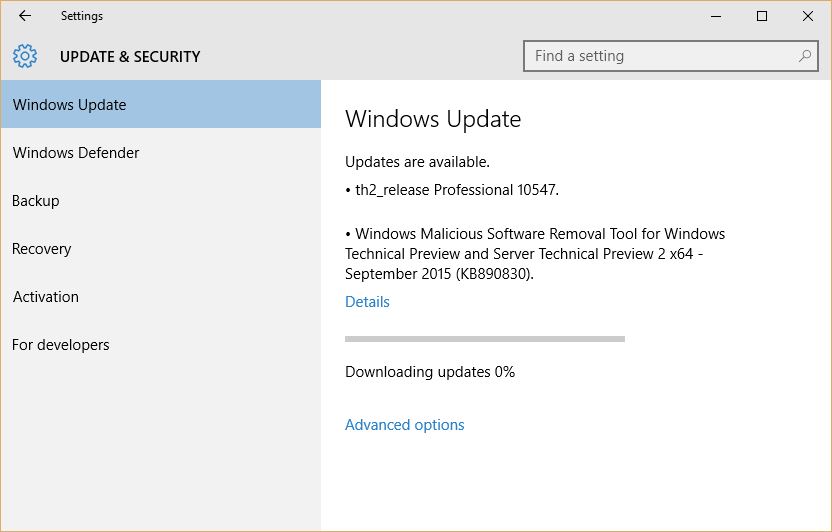
As usual, this new build contains a number of visual improvements, and bug fixes, accompanied by the usual small glitch, which is to be expected in fast ring build. Having said that, the latest fast ring builds have proven rather solid and reliable to most users, however, by the same token, it’s important to remember that these builds are designed to provide a glimpse into what’s to come in actual release builds to consumers, and should not be used in production environments.
Start Menu
Up until build 10432, the Start Menu allowed 3 columns capable of accommodating medium sized tiles. In the new build, a 4th column will be available, which will allow two wide or large size tiles to sit side-by-side, within the same group.
This behavior, however, will not be on by default, but it can be enabled from the Settings app, by clicking on Personalization > Start > “Show more tiles”.
In addition, the number of tiles supported by the Start menu has also been bumped, from 512 to 2048.
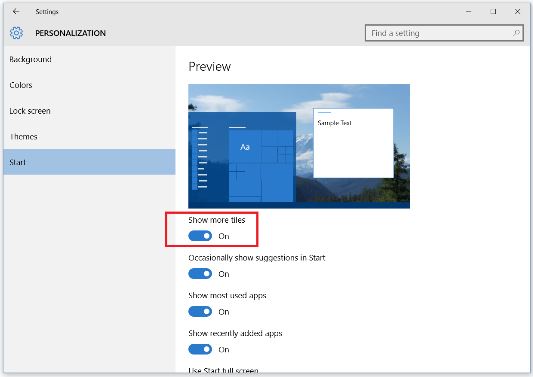
Tablet Mode
When using a Surface tablet, or any other Windows PC with a touchscreen where tablet mode is applicable, some improvements can also be seen in how apps are managed and display on the desktop. Effective from build 10547, when using Task View, apps can be snapped left or right, and can replace a previously snapped app with another, of close it by swiping down.
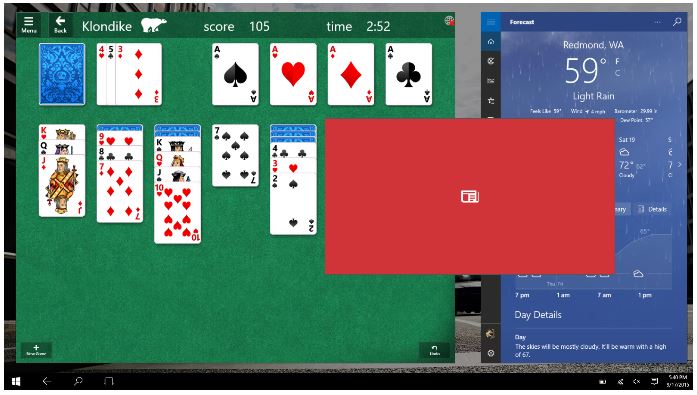
Photos App
A new folder view has been added to the Photos app, which allows to view and manage folders on OneDrive and local drives. While this may seem like a small update, introducing a folders view is a pretty big deal for photographers and anyone looking to organize photos and videos in folders from within the app, instead of using File Explorer.
On a separate note, no mention has been made as yet, about the occasional delay caused in opening media from File Explorer in the Photos app, which sometimes can cause an error message to pop up. This issue has been noticed by a mere handful of users that we know of, and it may occur when accessing particularly slow, or fragmented drives.
Xbox App
The Xbox app has also received a hefty update, which includes a more dynamic experience, with real-time updates on the Xbox Friends list, showing up-to-the-second online and offline status, as well as the apps and games being used. This feature also includes the ability to see whether or not games that friends are currently engaged in, can be joined, and whether they support multiplayer/party mode. The activity feed has also been updated, to display items in real-time.
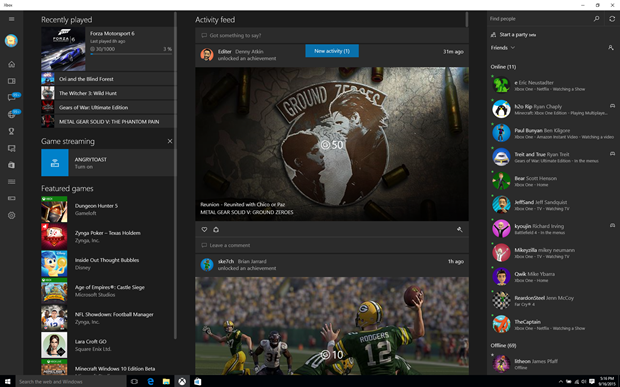
A new feature introduced in the latest iteration of the Xbox app, brings back a little “old school” “high-score feel” to the experience, by introducing game progress and achievement comparisons, accessible from within the Achievement section. By selecting “Compare”, players will be able to view a side-by-side comparison, with selected friends, for recently played games, including game completion percentage, game score, and of course, achievements earned.
Text input in Xbox one has also been added, enabling players to enter text in search boxes and other compatible input fields, on Xbox One. All input methods are supported, including keyboards, touch keypads, and other accessories.
Other universal apps improvements
Groove, Mail & Calendar, as well as Maps, have all been refreshed and improved. For those using the Mail app, all settings and mail accounts will most likely need to be re-entered, once the update is complete.
Sign-in screen
As of build 10547, the background picture in the sign-in lock screen can be turned off, from the Settings app, by selecting Personalization > Lock screen, and set “Show Windows background picture on the sign-in screen” to off.
Text input panel
A few improvements have been introduced into how the text input panel behaves in tablet mode. The panel now expands while typing, to increase the space available when typing in Latin languages. Also, the input panel no longer opens, unless tablet mode is enabled, and no Surface keyboard, or other input is detected. Additional punctuation characters have been added to the suggestion bar. More improvements have been made to increase the relevance of suggestions, when using the text input panel.
Fixes
This new build brings about a number of fixes to problems reported in previous builds, such as occasional critical error dialogs triggered when using the Start menu. Search now works more consistently with Start.
The notification icon in the tray, no longer displays as unread when empty, which has been a recurrent problem in past builds.
When using portable devices, like laptops and Surface tablets, the battery fly-out may occasionally display truncated text, in a number of languages. This issue has been fixed in this latest build.
While this is not really a fix, when using the image background shuffle, images will now cycle randomly, instead of sequentially according to their order in the folder.
Cortana has extended its search abilities, to local accounts, as well as Microsoft accounts.
As reported by some users, several issues affecting Realtek audio devices have been fixed.
List of issues with this build:
As usual, no great omelette is made without breaking a few eggs. With this new build, a number of small issues have been reported, which affect automatic updating of apps from the Windows store, which should be done manually for the time being, until the next build.
Trying to open a plain text file using notepad from the command line will fail, with a permission error. For the time being, when opening a *.txt file from the command line should be done by adding a dot and a slash, like so: “.\some_file.txt”. this issue is isolated to the command line, and will not occur when using the graphical interface.
When clicking on system icons in the tray should now be done a little more slowly, as a quicker action will result in Windows Shell blocking fly-out panels like Audio, Networking, etc, from triggering. The issue disappears after a reboot, although it may occur again, until the next build.
While language packs are being available, the update servers will issue them at a later time.
When opening Windows Update, a warning message regarding Preview Builds will appear. This message can be safely ignored for the time being. This is a testing message that will eventually serve the purpose of a future feature designed to diagnose failed updates.