A Traveler's guide to Microsoft Windows 10
When it comes to using and setting up devices. like tablet PCs and Windows laptops, there’s a big difference between being “on the go”, and “travelling”.
The former scenario takes into consideration a restricted range of situations, mostly within a local radius, like going to the office, or taking a laptop to a coffee shop, which requires no special customizations or modifications in the way we use our devices.
When on the go, we can almost be certain to have certain services available, like reliable Wi-Fi, as well as other aspect of our mobile computing experience, that we take for granted on a daily basis. With that said, what happens when we are actually “traveling”?
In the “old days” traveling with a laptop or other mobile computing device, would have been far more involved a process than it is now, especially with today’s availability of services and features, which we could only dream about 10-15 years ago, as well as other factors, like battery longevity, and accessibility to cloud services.
Traveling with Windows 10: Multiple timezones
The first thing to do when planning to travel far away, either in a different U.S. state, or country, is to make a few quick modifications to the clock.
Clicking on the clock in the taskbar, brings up a view of the current time and date, for the current location. This information is kept up to date using location services, like AGPS (Assisted GPS) location services, but what if we want to keep track of multiple time zones when traveling?
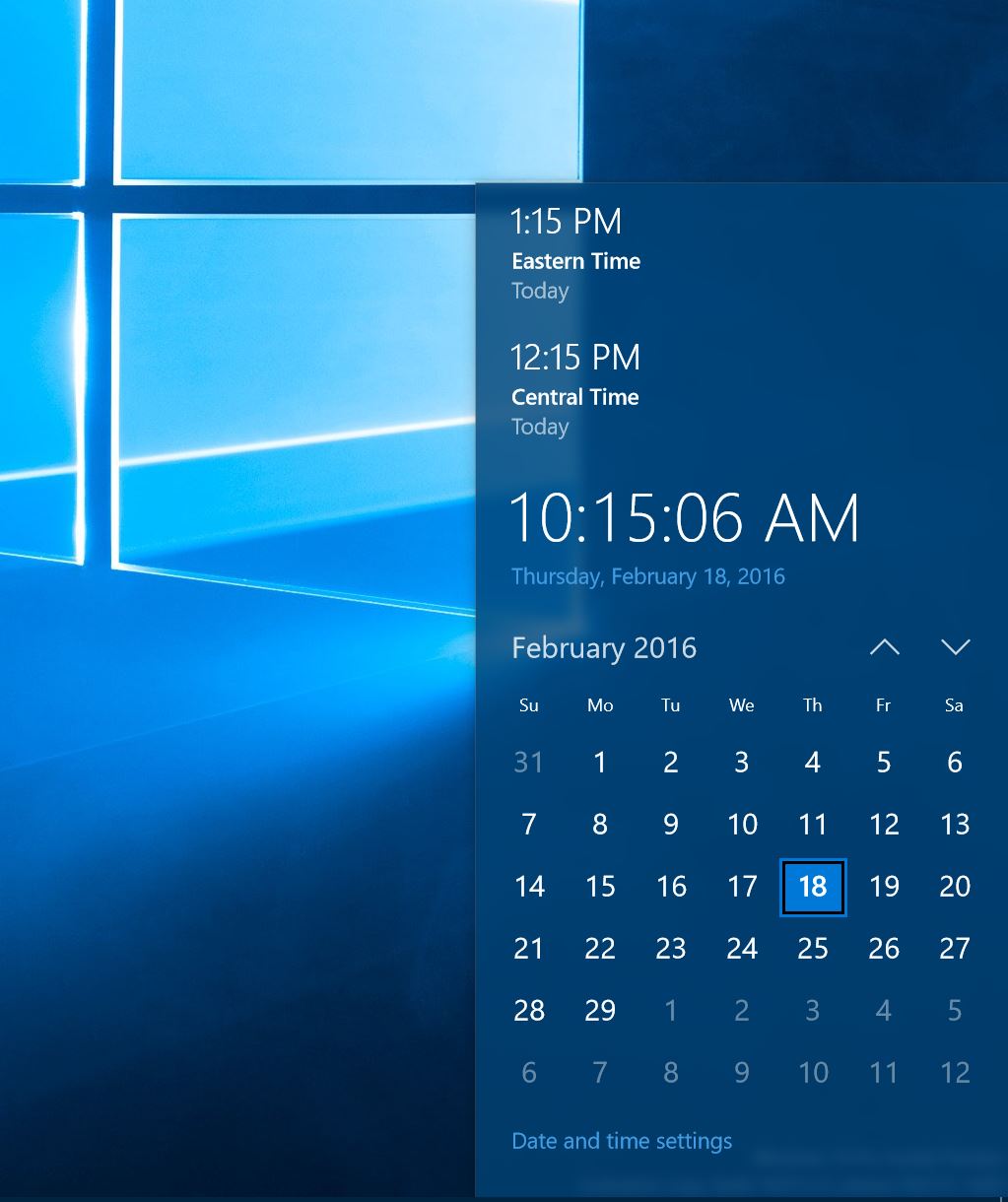
When traveling, it’s often useful to know what time it is in multiple geographical locations, in case we need to call a number that is only available during certain business hours, or when needing to reach someone, without waking him/her in the middle of the night.

By clicking on “Date and time settings” in the clock, we can get access to the “Time and Language” screen in the Settings app. To add and display additional time zones in the taskbar clock, all we have to do is to click on “Additional date, time & regional settings, which will open the Date and Time dialog box. On this screen we can select up to two time zones to be displayed on the taskbar clock, with labels specific to the timezones.
Traveling with Windows 10: Wi-Fi
Depending on where we go, free Wi-Fi connectivity may not always be available. With that said, Windows 10 allows to look also for available paid services. This is especially useful as Microsoft allows users of Windows 10 to buy Wi-Fi access directly from the Windows Store. The service might not be available everywhere, but it’s good to know it’s an option.
Access to paid Wi-Fi can be enabled by clicking on the Wi-Fi icon on the Taskbar, and selecting Network Settings.
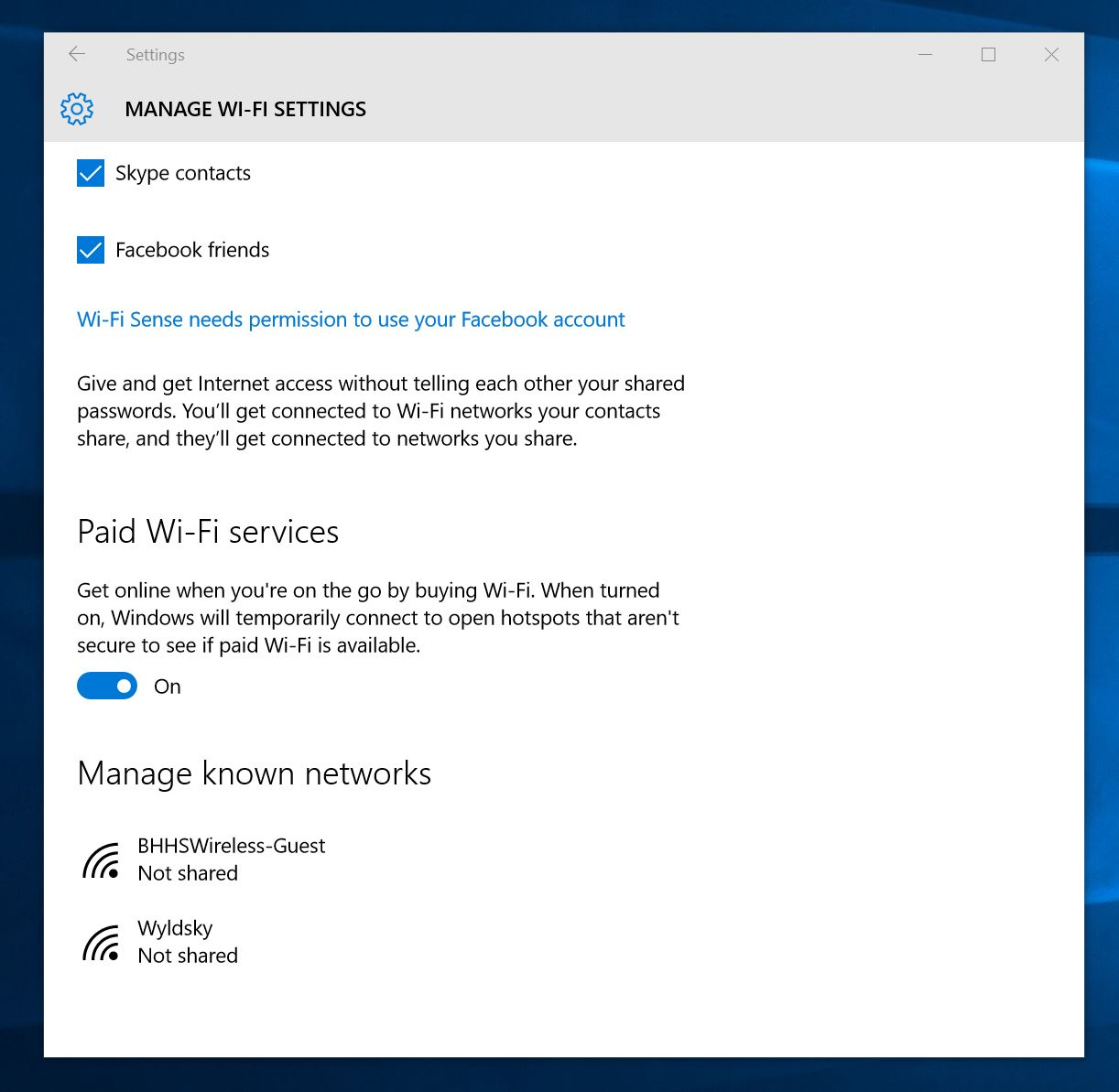
This will open the “Manage Wi-Fi settings” page on the Settings universal app, where we can enable Windows 10 to search for paid Wi-Fi hotspots, by switching “Paid Wi-Fi services” to On.
Language settings
For those of us who like to use apps in different languages, there is a couple of settings that can be useful, within the Time & language section in the Settings app. Adding languages to Windows 10, is easy: we can simply click on Region & language, and select multiple languages by clicking on “Add a language”. There is a staggering number of language packs to choose from, including support for different dialects that apply to different countries where the same root language is spoken. For instance, when traveling to Spain, Windows 10 allows to select the Spanish dialect that is spoken in Spain, versus the one that is spoken in other Spanish-speaking countries, like Mexico or Guatemala.
While Cortana’s support for other native languages is still restricted to only a small list, the Speech section within the Time and language screen allows for non-native accents to be recognized, which makes it easier for Cortana to understand English commands spoken in a foreign accent.